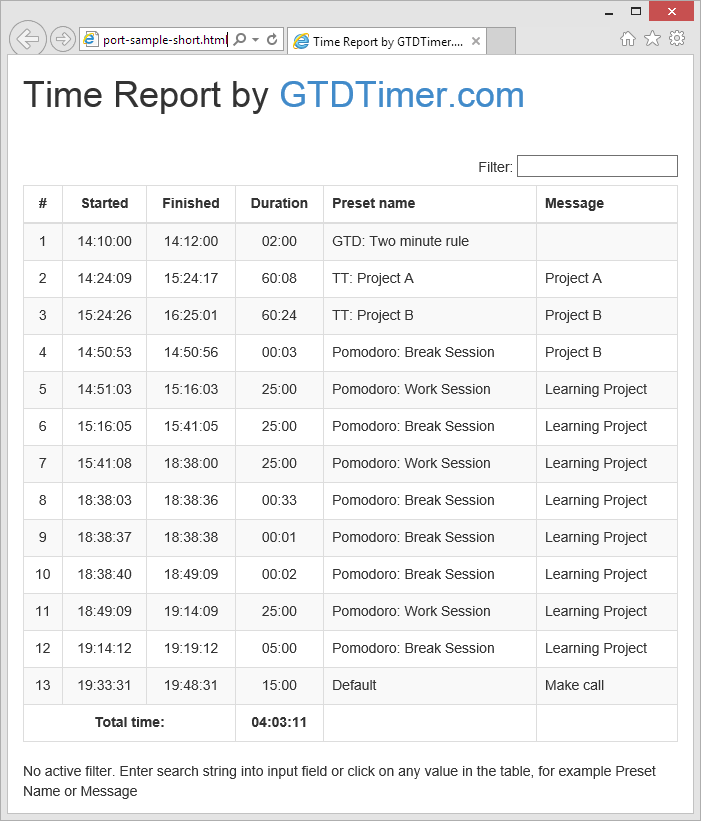GTD Timer
Contents
- What is Time Report?
- Time Report in HTML format
- Time Report in CSV format
- What is the difference between HTML and CSV formats of Time Report?
- How to enable or disable Time Report?
Time Report
What is Time Report?
Time Report is a feature of Ultimate edition of GTD Timer. It allows to track runs of selected or all presets and save data in CSV and HTML formats. While CSV format is intended to use with spreadsheet software, HTML file can be opened and viewed in browser.
GTD Timer creates Time Reports on daily basis, each file gets unique name formed from current date.
All preset runs saved to Time Report automatically. When timer is paused, this time is not counted.
Fields of Time Report:
- #: shows record number, records are renumbered when filter is applied;
- Started: shows time when the preset has been started;
- Finished: shows time when the preset has been finished;
- Duration: shows duration of preset run, pause time is decreased from the duration;
- Preset name: name of the preset that has Time Report option enabled;
- Message: message that is entered when preset started or set when it was running.
Sample Time Report in HTML form with rows explained, click to enlarge
To access reports use context menu:
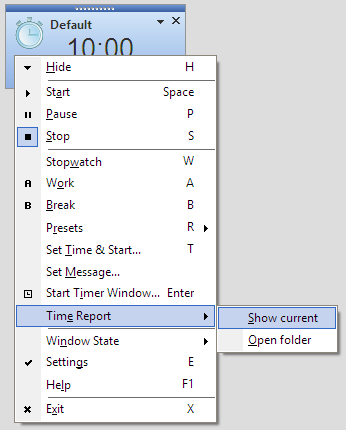
Use context menu to access Time Report
Time Report in HTML format
In the picture below Time Report shown in HTML format.
Time Report in HTML format, click on the picture to open live demo
Time Report in HTML format provides live filtering feature: input filter string into input field or click on any value to filter same values.
GTD Timer allows to customize HTML template. To customize template, edit TimeReportTemplate.html file in GTD Timer binary folder.
Time Report in CSV format
Here is how Time Report looks in CSV format opened in Microsoft Excel Spreadsheet:
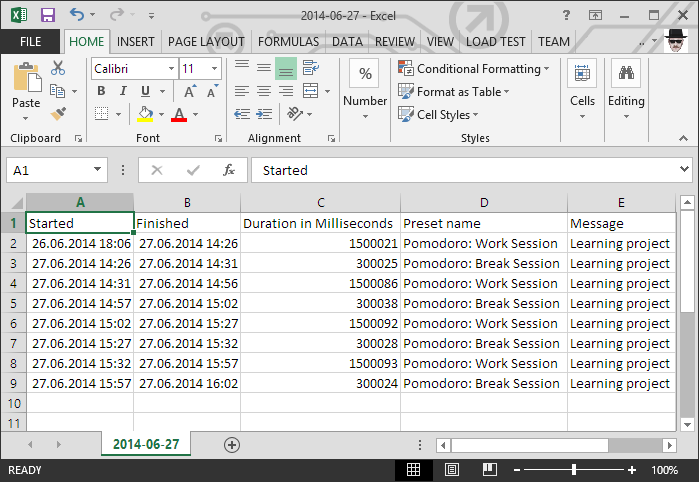
Time Report in CSV format
What is the difference between HTML and CSV formats of Time Report?
Comparison table of Time Report in HTML and CSV formats:
| HTML | CSV | |
|---|---|---|
| Precision | up to 1 second | up to 1 millisecond |
| Interactive | + | - |
| Total time included | + | - |
How to enable or disable Time Report?
Time Report is enabled by default for both formats: CSV and HTML.
To disable or re-enable Time Report, use corresponding tab in Settings window. Also you may change folder to store reports (by default reports are stored to folder GTDTimer Reports inside My Documents folder).
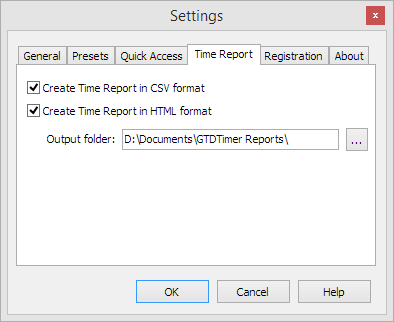
Time Report tab in Settings window
Also you may enable/disable Time Report on preset level, open preset settings and use option Include in Time Report.
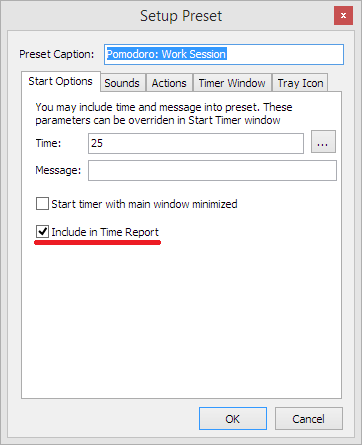
Preset settings - include preset in Time Report